Week six In first session we learn about
Microsoft office : Microsoft Office is a non-free commercial office suite of inter-related desktop applications, servers and services for the Microsoft Windows and Mac OS X operating systems, introduced by Microsoft in August 1, 1989. Initially a marketing term for a bundled set of applications, the first version of Office contained Microsoft Word, Microsoft Excel, and Microsoft PowerPoint. Over the years, Office applications have grown substantially closer with shared features such as a common spell checker, OLE data integration and Microsoft Visual Basic for Applications scripting language. Microsoft also positions Office as a development platform for line-of-business software under the Office Business Applications brand.
The current versions are Office 2010 for Windows, released on June 15, 2010;[2] and Office 2011 for Mac OS X, released October 26, 2010.
There are a wide number of programme in this Microsoft office such as:
1. Microsoft office
2. Microsoft excels.
3. Microsoft access.
4. Microsoft outlook.
5. Microsoft publisher.
6. Microsoft one note.
7. Microsoft Info path.
8. Microsoft share point.
9. Microsoft communicator.
10. Microsoft web apps.
* Microsoft word: Microsoft Office Word is a word processor designed by Microsoft. It was first released in 1983 under the name Multi-Tool Word for Xenix systems. Subsequent versions were later written for several other platforms including IBM PCs running DOS (1983), the Apple Macintosh (1984), the AT&T Unix PC (1985), Atari ST (1986), SCO UNIX, OS/2, and Microsoft Windows (1989). It is a component of the Microsoft Office software system; it is also sold as a standalone product and included in Microsoft Works Suite. The current versions are Microsoft Office Word 2010 for Windows and Microsoft Office Word 2011 for Mac.
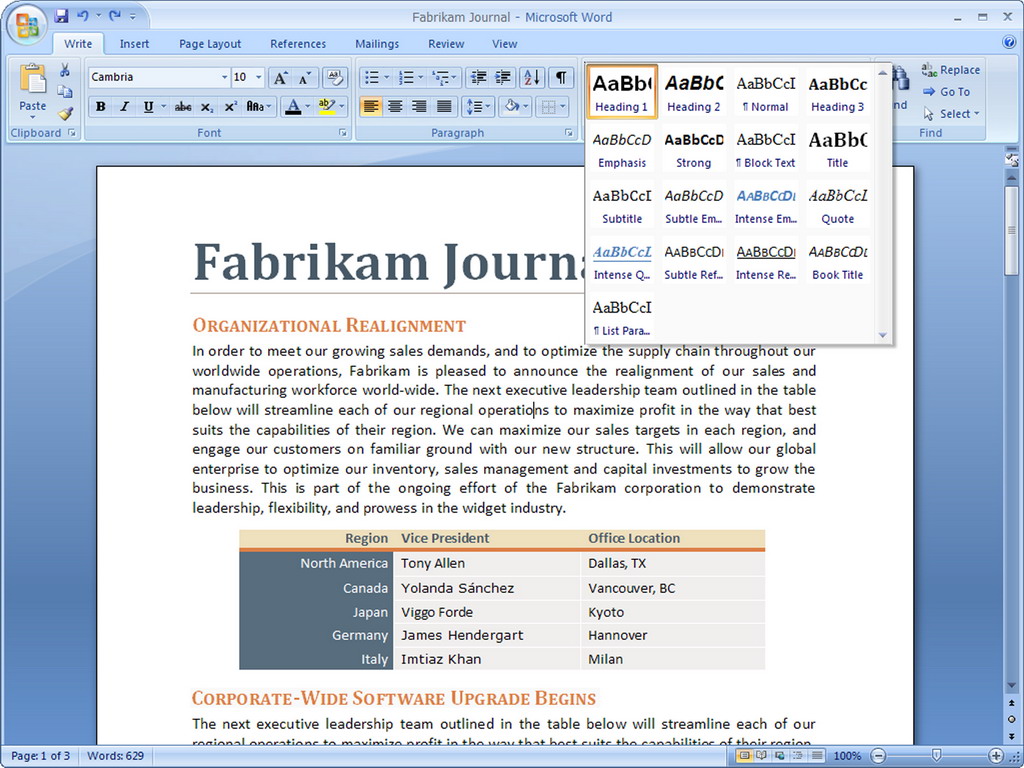
Ribbon:
:
Mini Toolbar: Mini-toolbars
- We have highlighted your search term mini toolbar for you. If you'd like to remove the search term highlighting,
The mini-toolbars display in-canvas close to a selected object in the graphics window. They provide quick access to frequently used commands and command options, and buttons to confirm or cancel the current operation. The button flyouts display command options, where appropriate.
- Pin Mini-Toolbar Position Pins the mini-toolbar so that it remains stationary in the graphics window. Use the grip button at the upper left of the mini-toolbar to move it to a different location on the screen.
- Auto Fade Enables or disables the mini-toolbar display. The display turns off when you move your cursor a short distance away from the mini-toolbar. However, the value input box at the top of the mini-toolbar remains visible.
When you select an edge, the mini-toolbar displays Fillet and Chamfer command buttons, and the Cancel button.
When you select a face, the mini-toolbar displays command buttons to perform Edit Feature, Edit Sketch, or Create Sketch operations, and the Cancel button
When you select a sketch, the mini-toolbar displays Extrude, Revolve, Hole, and Edit Sketch command buttons, and the Cancel button.

Shortcut menus:

Key Tips: Keytips provide a way to access the application menu, the Quick Access toolbar, and the ribbon using the keyboard. To display keytips, press Alt.

We also learn about Basic task, Basic tasks, Basic task operation & Formatting.


No comments:
Post a Comment