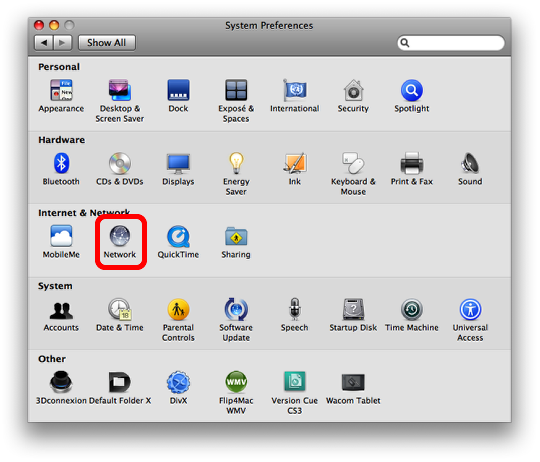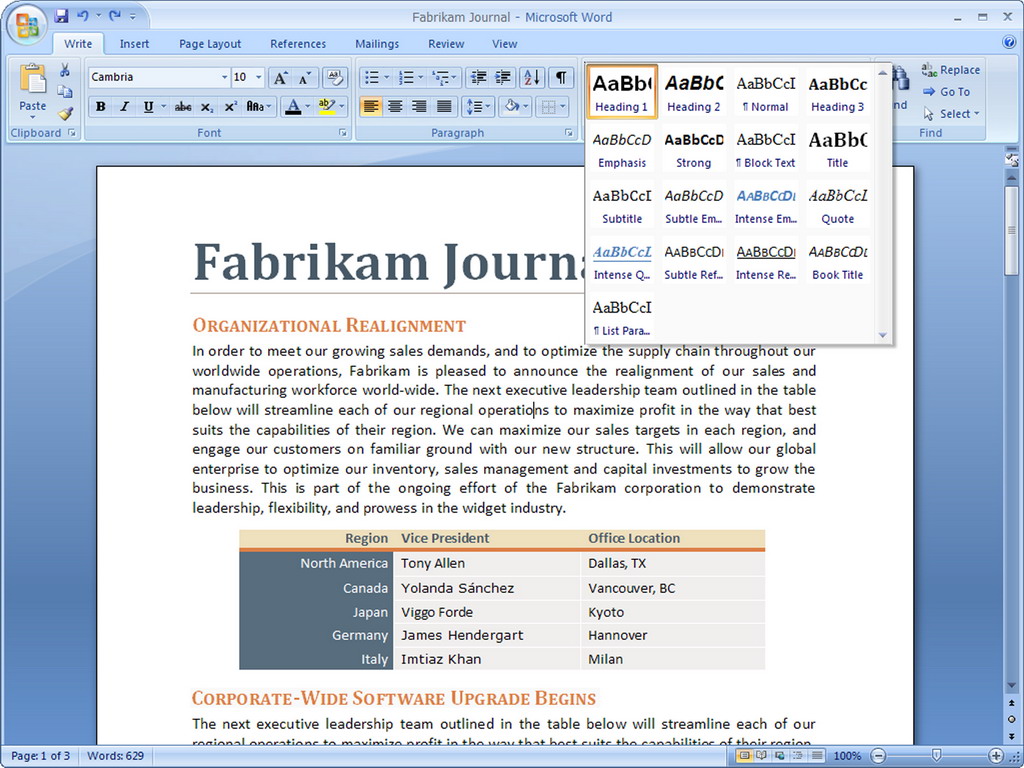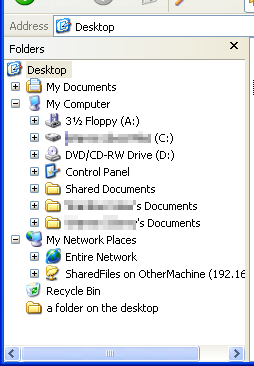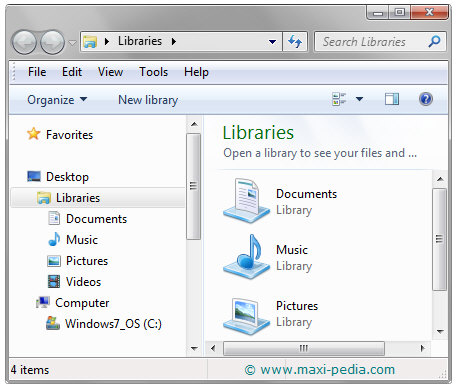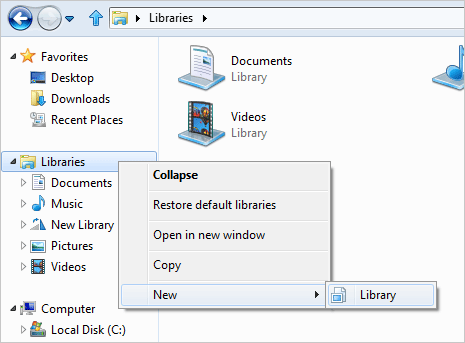In this week we learn about Internet history and underlying Tecnologies.
INTER The Internet is a global system of interconnected computer networks that use the standard Internet protocol suite (TCP/IP) to serve billions of users worldwide. It is a network of networks that consists of millions of private, public, academic, business, and government networks, of local to global scope, that are linked by a broad array of electronic, wireless and optical networking technologies. The Internet carries a vast range of information resources and services, such as the inter-linked hypertext documents of the World Wide Web (WWW) and the infrastructure to support email.
Most traditional communications media including telephone, music, film, and television are reshaped or redefined by the Internet, giving birth to new services such as Voice over Internet Protocol (VoIP) and IPTV. Newspaper, book and other print publishing are adapting to Web site technology, or are reshaped into blogging and web feeds. The Internet has enabled or accelerated new forms of human interactions through instant messaging, Internet forums, and social networking. Online shopping has boomed both for major retail outlets and small artisans and traders. Business-to-business and financial services on the Internet affect supply chains across entire industries.
The origins of the Internet reach back to research of the 1960s, commissioned by the United States government in collaboration with private commercial interests to build robust, fault-tolerant, and distributed computer networks. The funding of a new U.S. backbone by the National Science Foundation in the 1980s, as well as private funding for other commercial backbones, led to worldwide participation in the development of new networking technologies, and the merger of many networks. The commercialization of what was by the 1990s an international network resulted in its popularization and incorporation into virtually every aspect of modern human life. As of 2011, more than 2.1 billion people – nearly a third of Earth's population – use the services of the Internet.[1]
The Internet has no centralized governance in either technological implementation or policies for access and usage; each constituent network sets its own standards. Only the overreaching definitions of the two principal name spaces in the Internet, the Internet Protocol address space and the Domain Name System, are directed by a maintainer organization, the Internet Corporation for Assigned Names and Numbers (ICANN). The technical underpinning and standardization of the core protocols (IPv4 and IPv6) is an activity of the Internet Engineering Task Force (IETF), a non-profit organization of loosely affiliated international participants that anyone may associate with by contributing technical expertise.NET :
THE HISTORY OF INTERNET: Research into packet switching started in the early 1960s and packet switched networks such as ARPANET, Mark I at NPL in the UK,[6] CYCLADES, Merit Network, Tymnet, and Telenet, were developed in the late 1960s and early 1970s using a variety of protocols. The ARPANET in particular led to the development of protocols for internetworking, where multiple separate networks could be joined together into a network of networks.
The first two nodes of what would become the ARPANET were interconnected between Leonard Kleinrock's Network Measurement Center at the UCLA's School of Engineering and Applied Science and Douglas Engelbart's NLS system at SRI International (SRI) in Menlo Park, California, on 29 October 1969.[10] The third site on the ARPANET was the Culler-Fried Interactive Mathematics center at the University of California at Santa Barbara, and the fourth was the University of Utah Graphics Department. In an early sign of future growth, there were already fifteen sites connected to the young ARPANET by the end of 1971.[11][12] These early years were documented in the 1972 film Computer Networks: The Heralds of Resource Sharing.
Early international collaborations on ARPANET were sparse. For various political reasons, European developers were concerned with developing the X.25 networks.[13] Notable exceptions were the Norwegian Seismic Array (NORSAR) in 1972, followed in 1973 by Sweden with satellite links to the Tanum Earth Station and Peter Kirstein's research group in the UK, initially at the Institute of Computer Science, London University and later at University College London.[14]
T3 NSFNET Backbone, c. 1992
In 1982, the Internet Protocol Suite (TCP/IP) was standardized and the concept of a world-wide network of fully interconnected TCP/IP networks called the Internet was introduced. Access to the ARPANET was expanded in 1981 when the National Science Foundation (NSF) developed the Computer Science Network (CSNET). In December 1974, RFC 675 – Specification of Internet Transmission Control Program, by Vinton Cerf, Yogen Dalal, and Carl Sunshine, used the term internet, as a shorthand for internetworking; later RFCs repeat this use, so the word started out as an adjective rather than the noun it is today.
TCP/IP network access expanded again in 1986 when NSFNET provided access to supercomputer sites in the United States from research and education organizations, first at 56 kbit/s and later at 1.5 Mbit/s and 45 Mbit/s. Commercial internet service providers (ISPs) began to emerge in the late 1980s and 1990s. The ARPANET was decommissioned in 1990. The Internet was commercialized in 1995 when NSFNET was decommissioned, removing the last restrictions on the use of the Internet to carry commercial traffic.[17] The Internet started a rapid expansion to Europe and Australia in the mid to late 1980s and to Asia in the late 1980s and early 1990s.
This NeXT Computer was used by Sir Tim Berners-Lee at CERN and became the world's first Web server.
Since the mid-1990s the Internet has had a tremendous impact on culture and commerce, including the rise of near instant communication by email, instant messaging, Voice over Internet Protocol (VoIP) "phone calls", two-way interactive video calls, and the World Wide Web with its discussion forums, blogs, social networking, and online shopping sites. Increasing amounts of data are transmitted at higher and higher speeds over fiber optic networks operating at 1-Gbit/s, 10-Gbit/s, or more. The Internet continues to grow, driven by ever greater amounts of online information and knowledge, commerce, entertainment and social networking.
During the late 1990s, it was estimated that traffic on the public Internet grew by 100 percent per year, while the mean annual growth in the number of Internet users was thought to be between 20% and 50%. This growth is often attributed to the lack of central administration, which allows organic growth of the network, as well as the non-proprietary open nature of the Internet protocols, which encourages vendor interoperability and prevents any one company from exerting too much control over the network. As of 31 March 2011, the estimated total number of Internet users was 2.095 billion (30.2% of world population). It is estimated that in 1993 the Internet carried only 1% of the information flowing through two-way telecommunication, by 2000 this figure had grown to 51%, and by 2007 more than 97% of all telecommunicated information was carried over the Internet.
In this lesson we also learn about
HTML:H HyperText Markup Language (HTML) is the predominant markup language for web pages. HTML elements are the basic building-blocks of web pages.
WEB:
The World Wide Web (or the proper World-Wide Web; abbreviated as WWW or W3,[2] and commonly known as the Web) is a system of interlinked hypertext documents accessed via the Internet. With a web browser, one can view web pages that may contain text, images, videos, and other multimedia and navigate between them via hyperlinks.
Using concepts from earlier hypertext systems, British engineer and computer scientist Sir Tim Berners-Lee, now Director of the World Wide Web Consortium (W3C), wrote a proposal in March 1989 for what would eventually become the World Wide Web.[1] At CERN in Geneva, Switzerland, Berners-Lee and Belgian computer scientist Robert Cailliau proposed in 1990 to use hypertext "... to link and access information of various kinds as a web of nodes in which the user can browse at will",[3]and they publicly introduced the project in December.[4]
"The World-Wide Web was developed to be a pool of human knowledge, and human culture, which would allow collaborators in remote sites to share their ideas and all aspects of a common project.